Cover letter format template word
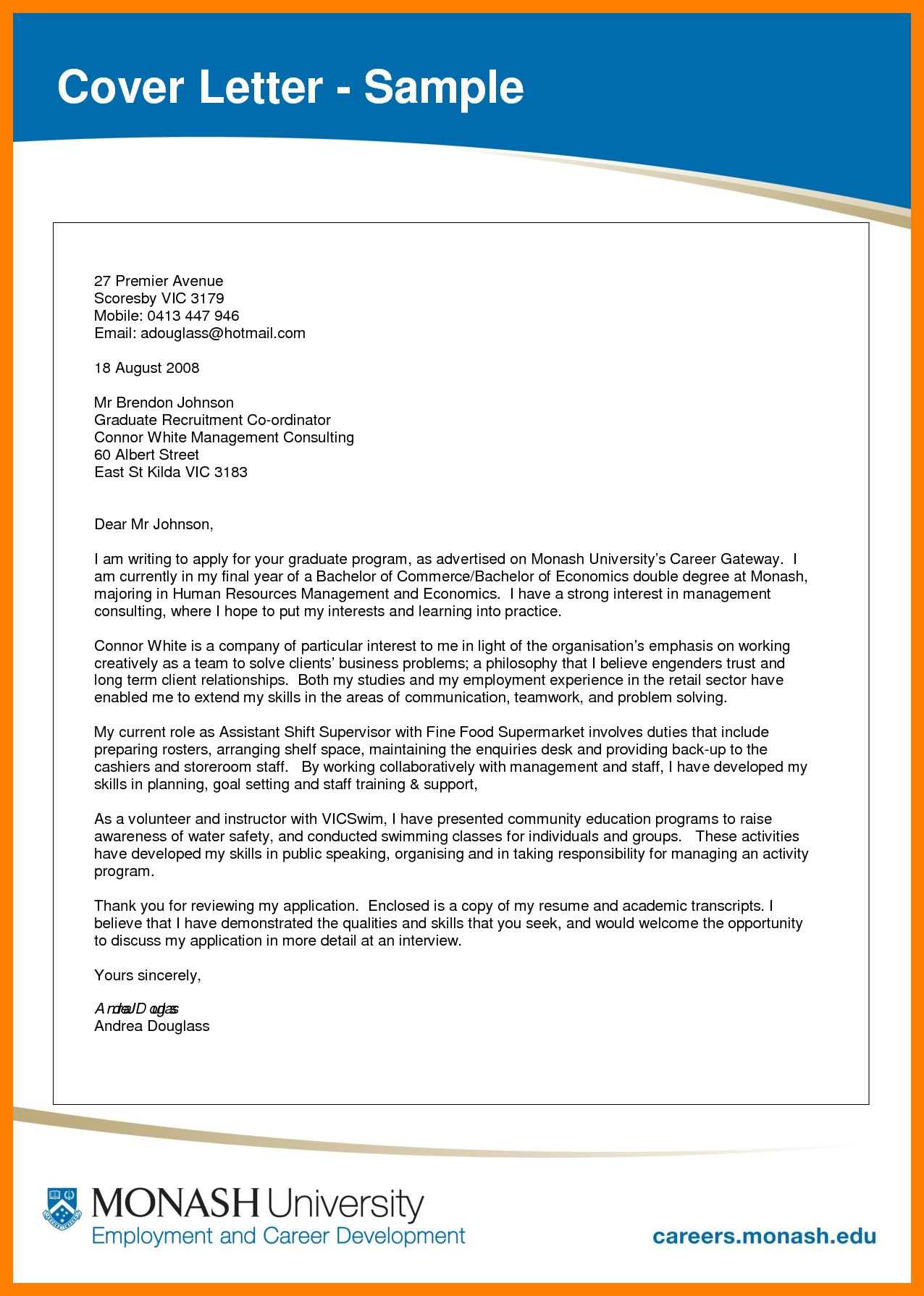
Choose a clean, professional template to format your cover letter in Word. A well-structured layout improves readability and ensures your letter makes a strong impression. Start with a simple design that leaves enough space for your content, focusing on clarity over decoration.
Begin with your contact information at the top, followed by the date. Include the recipient’s name, title, company, and address next. Use a formal greeting such as Dear [Hiring Manager’s Name] or a more general Dear Hiring Manager if a name is unavailable.
In the body, focus on your skills, experience, and qualifications that align with the job. Avoid repeating your resume word-for-word. Instead, highlight key accomplishments and explain how they relate to the position you’re applying for. Keep each paragraph concise and to the point.
Conclude with a brief statement expressing your interest in an interview and a polite closing. Use phrases like Sincerely or Best regards followed by your full name. Make sure your cover letter fits neatly onto one page for optimal impact.
Cover Letter Format Template Word
Use a clear structure to create a strong cover letter that effectively presents your qualifications. Start with your contact information at the top, followed by the recipient’s details, then a professional greeting. Below is a step-by-step approach:
1. Contact Information
- Your full name
- Your address (optional)
- Your phone number
- Your email address
- Date
2. Greeting
Address the recipient by their name, using “Dear [Title] [Last Name]” if possible. If unsure, “Dear Hiring Manager” is acceptable.
3. Opening Paragraph
Begin by explaining why you’re writing the letter. Mention the job position and how you found out about it.
4. Middle Paragraph(s)
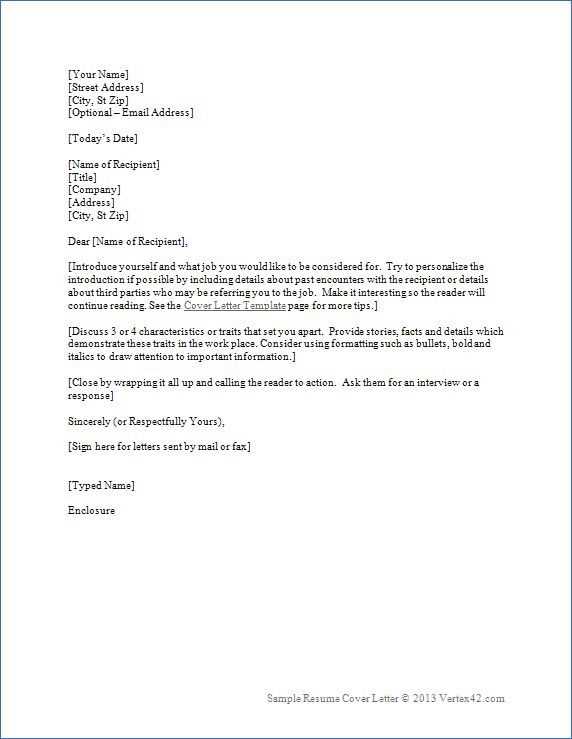
- Describe your relevant skills and experience
- Explain how your background makes you a good fit for the role
- Include specific examples of past achievements that are relevant to the job
5. Closing Paragraph
Thank the reader for their time and express your interest in discussing your application further. Mention that you’ll follow up or provide a call to action.
6. Sign-off
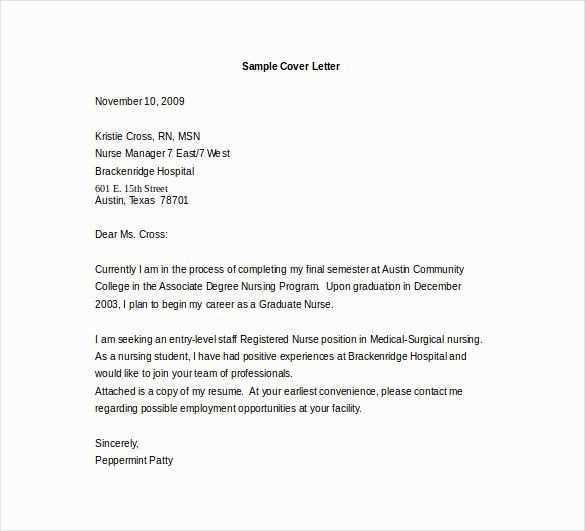
- Use a polite closing phrase, such as “Sincerely” or “Best regards”
- Follow with your full name
This format helps highlight your strengths in a clean, organized way. Keep your cover letter concise and tailored to each job you apply for.
Choosing the Right Cover Letter Template in Word
Select a template that matches the tone and format required by the job you’re applying for. Focus on simple, professional layouts with clear sections for your contact details, recipient information, body text, and closing. Avoid overly decorative designs that could detract from your message.
Look for templates with ample space for your personalized message. Ensure the font is readable, such as Arial or Calibri, and the text size is between 10 and 12 points. A cluttered or overly complex template will make it harder for hiring managers to focus on your qualifications.
Check for easy customization options within Word. Choose templates that allow you to adjust margins, font styles, and spacing without affecting the structure. This flexibility ensures your cover letter appears professional, even when tailored for specific positions.
| Template Features | Pros | Cons |
|---|---|---|
| Basic Layout | Clean, professional, easy to personalize | May lack design elements |
| Modern Design | Visually appealing, creative | May appear too informal for some positions |
| Classic Style | Timeless, traditional look | Can appear outdated if not updated regularly |
Test different templates to see which one suits your experience and the specific role. A template that highlights your skills and experience without overwhelming the reader will create a more impactful impression. Keep the overall format clean and straightforward to maintain professionalism.
How to Customize Your Template for Different Job Applications
Focus on adjusting your template to match the job description and company culture. Tailor each section, from the opening paragraph to your skills, to address the specific role you’re applying for. Highlight relevant experiences and use keywords from the job posting to demonstrate your fit.
Adjust the Introduction
Customize your opening to reflect your enthusiasm for the specific position. Mention the company’s name and the job title directly. Avoid using generic greetings or phrases that could apply to any employer. Tailoring this section shows your genuine interest and aligns your motivations with the job requirements.
Emphasize Relevant Skills and Experience
Review the job posting and identify key skills or qualifications. In the body of your cover letter, emphasize how your experience matches those needs. For instance, if the role requires strong project management skills, focus on your experience leading teams or managing projects successfully. Be specific about your achievements, using examples that directly relate to the responsibilities of the job.
By focusing on the company’s needs and showcasing your tailored experience, your cover letter will stand out as a compelling and targeted application.
Formatting Tips: Aligning Text and Margins Properly
Use left-aligned text for a clean, professional look. It’s the most common format for cover letters and ensures consistency. Avoid centering or right-aligning unless specifically requested in the job application guidelines.
Set Appropriate Margins
Adjust margins to 1 inch on all sides. This ensures the letter looks balanced and gives it room to breathe. If you need to fit more content, reducing the margins to 0.75 inches is fine, but avoid going smaller than that to maintain readability.
Consistent Line Spacing
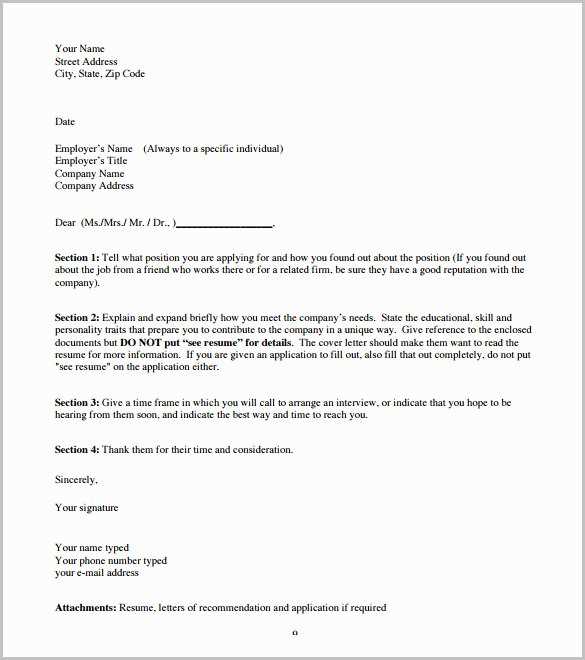
Stick to single line spacing for the body of the letter, with a double space between paragraphs. This creates a clear separation without making the text appear too sparse or cramped. Don’t forget to add space after the salutation and closing to maintain a professional appearance.
Essential Sections to Include in Your Cover Letter
Begin with a clear header that includes your contact information. Position your name, phone number, email address, and location at the top. This ensures hiring managers can reach out without having to search through your letter.
Next, the salutation sets the tone. Always address the recipient by name, if possible. Using “Dear [Hiring Manager’s Name]” feels more personal and direct than generic greetings like “To Whom It May Concern.”
The opening paragraph should briefly introduce yourself and state the position you’re applying for. Avoid vague statements and focus on what excites you about the role. Be concise but clear about why you’re interested.
In the body paragraphs, highlight specific skills and achievements that relate to the job. Focus on your most relevant qualifications and explain how they align with the company’s needs. Make it easy for the reader to see why you’re a good fit.
Conclude with a strong closing statement that expresses your enthusiasm for the opportunity and invites further discussion. Mention your availability for an interview and express thanks for their time.
Adding Personal Touch: Tone and Style for the Right Impression
Tailor your cover letter’s tone to reflect your personality while maintaining professionalism. This balance helps create a connection with the reader and showcases your communication skills. Use a friendly yet confident voice that aligns with the company’s values and culture. If you’re applying to a more formal organization, opt for a reserved tone. For creative fields, you can be more casual and expressive.
Choosing the Right Tone
Start with a polite and respectful tone, but don’t shy away from being personable. Use a warm greeting and a clear, positive approach throughout your letter. Phrases like “I’m excited about this opportunity” can show enthusiasm without sounding overly familiar. This conveys a sense of genuine interest and approachability.
Styling for Clarity and Impact
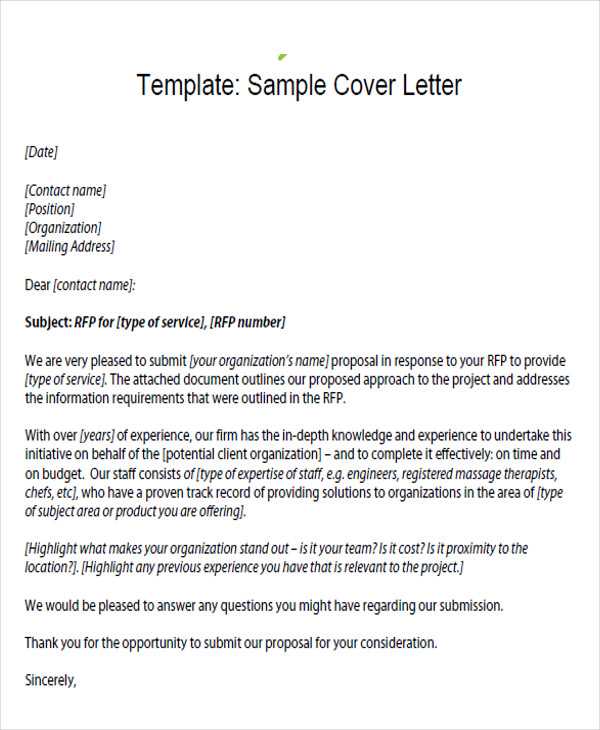
Avoid overloading your cover letter with jargon or complicated sentences. Keep your language simple and direct. Be specific about your achievements and how they relate to the position. Clear, concise statements make it easy for hiring managers to see how you fit the role. Use short paragraphs and bullet points where needed to improve readability.
Finally, a personalized closing sentence such as “I look forward to discussing how I can contribute to your team” leaves a lasting positive impression and invites further conversation.
Saving and Sending: Best Practices for Document Format and Delivery
Save your cover letter in PDF format to preserve its formatting across all devices. This prevents the loss of important layout details, such as font style and alignment.
- File Naming: Use a clear, professional name for your document. Include your name and the position you’re applying for, like “JohnDoe_CoverLetter_PositionName.pdf”.
- File Size: Keep the file size under 1 MB to ensure it can be easily opened or emailed without issues.
- Email Attachment: Attach the document to your email, rather than pasting the content in the email body. This maintains its formatting.
Ensure the recipient can open your file by sticking to widely supported formats like PDF. Avoid using formats that might not be accessible to everyone, such as Google Docs links or uncommon file types.
- Subject Line: Write a concise subject line, e.g., “Application for [Position] – [Your Name].” This allows the recipient to easily identify your email.
- Cover Letter in the Email Body: If requested, include your cover letter text directly in the email body. Make sure it remains properly formatted and easy to read.
Before sending, review your document for any formatting errors. Preview the document in different software to make sure it displays correctly. Consider sending it to yourself first to check how it looks on another device.