How to Create a Letter Template in Word
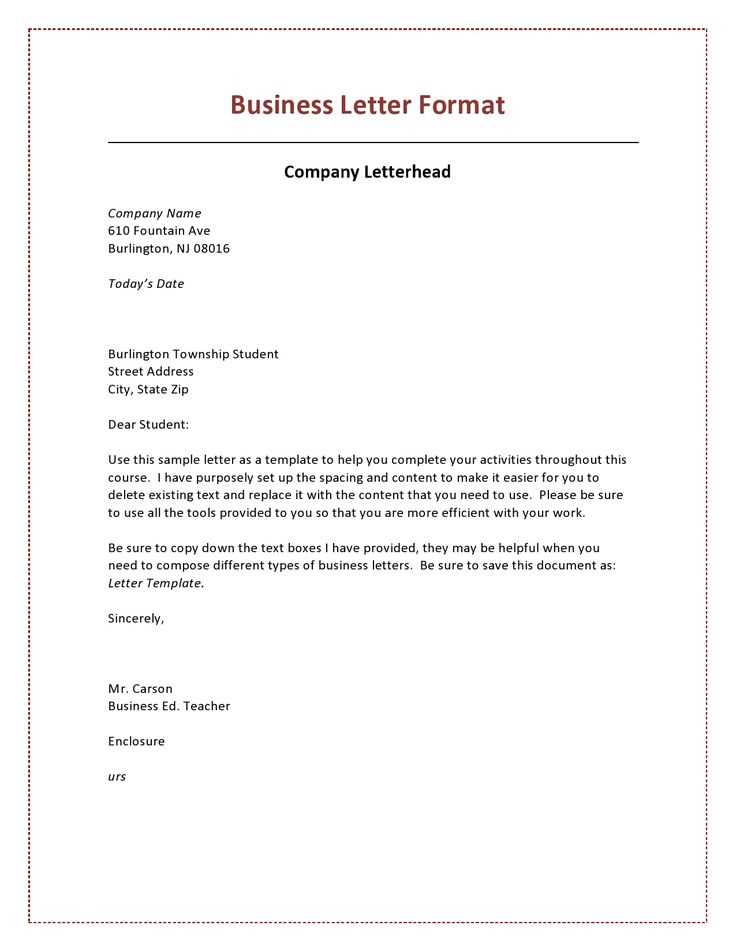
Designing a document that can be used repeatedly saves time and ensures consistency. Whether you’re preparing professional correspondence or personal notes, having a ready-to-use structure allows for quick customization.
By setting up a reusable structure, you can maintain a uniform appearance in all your documents. With a few simple adjustments, you can tailor the format to suit your specific needs, making future tasks more efficient.
Mastering the process of building a custom layout involves choosing the right style and organization that meets your requirements. Once set up, it offers easy access and flexibility for various occasions.
Creating a Letter Template from Scratch
Starting from a blank canvas allows you to build a document structure that perfectly fits your needs. You can design every aspect, from layout to content organization, ensuring it’s versatile enough for multiple uses.
Choosing the Layout and Structure
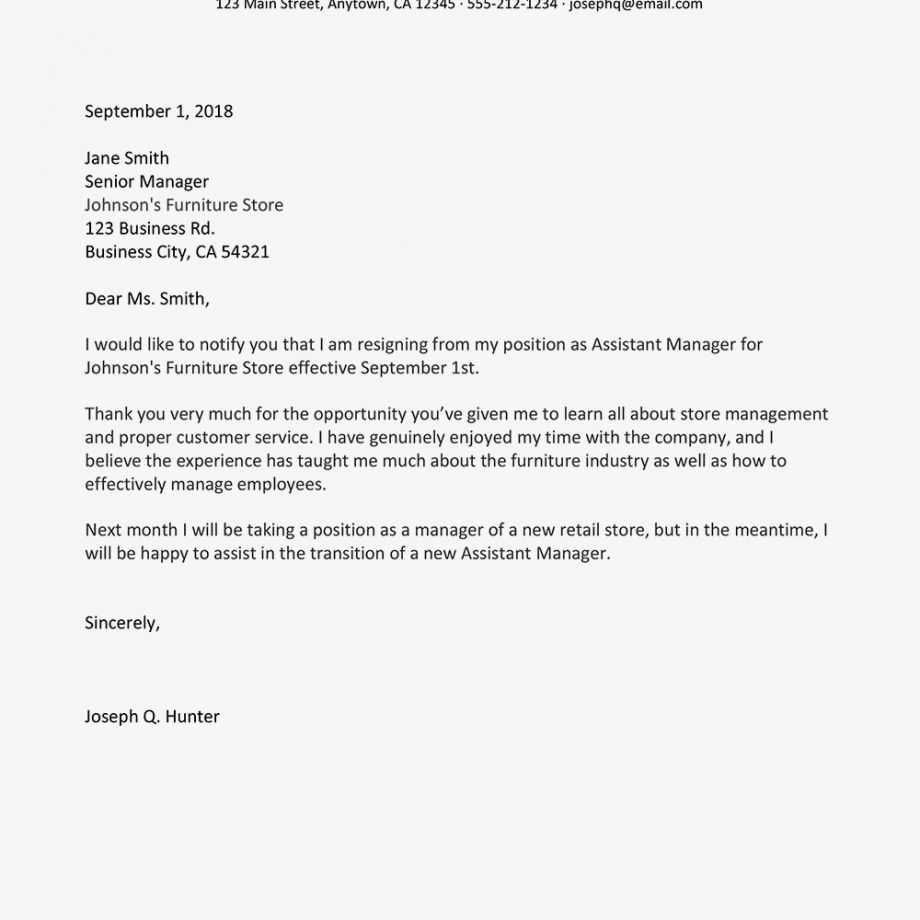
Before diving into the content, think about how you want your document to appear. Consider the margins, spacing, and sections, such as headings or a body of text, that should be included. Having a clear layout in mind helps create a functional and attractive design.
Incorporating Essential Elements
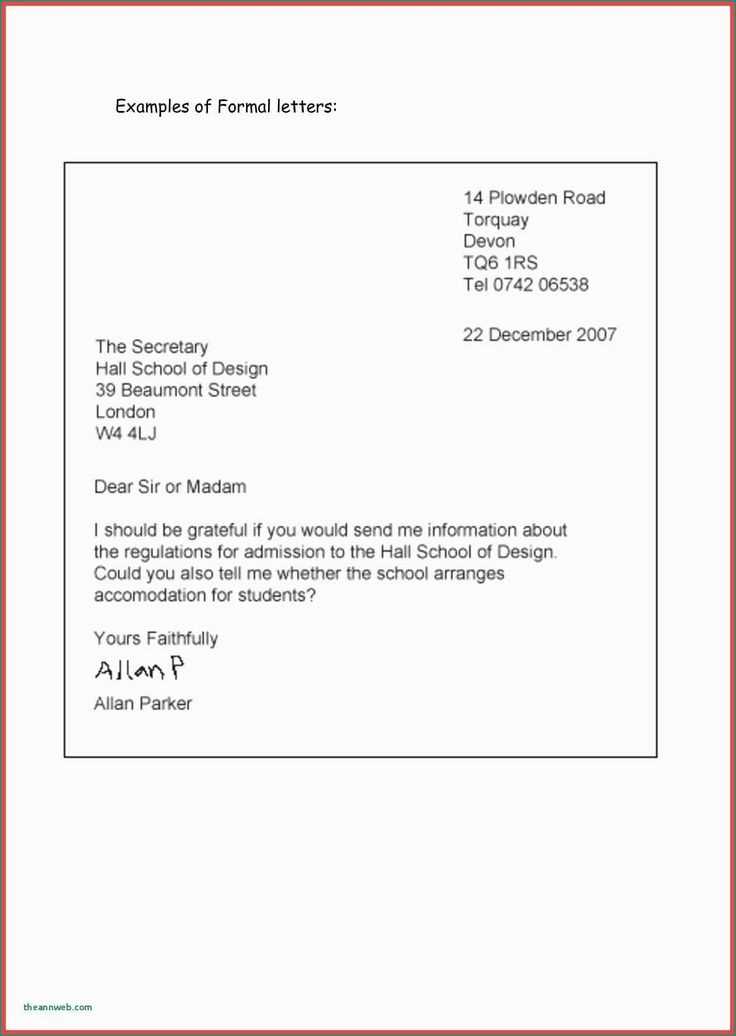
Adding the necessary components, like a header, salutation, and signature, will give your document a professional touch. Customize each part to suit the intended use, whether it’s a formal or casual correspondence, ensuring it remains clear and easy to edit in the future.
Choosing the Right Format for Your Letter
Picking the right structure for your correspondence plays a crucial role in conveying the message effectively. The arrangement of text, alignment, and sections can significantly impact the readability and professionalism of your document.
Formal vs Informal Layouts
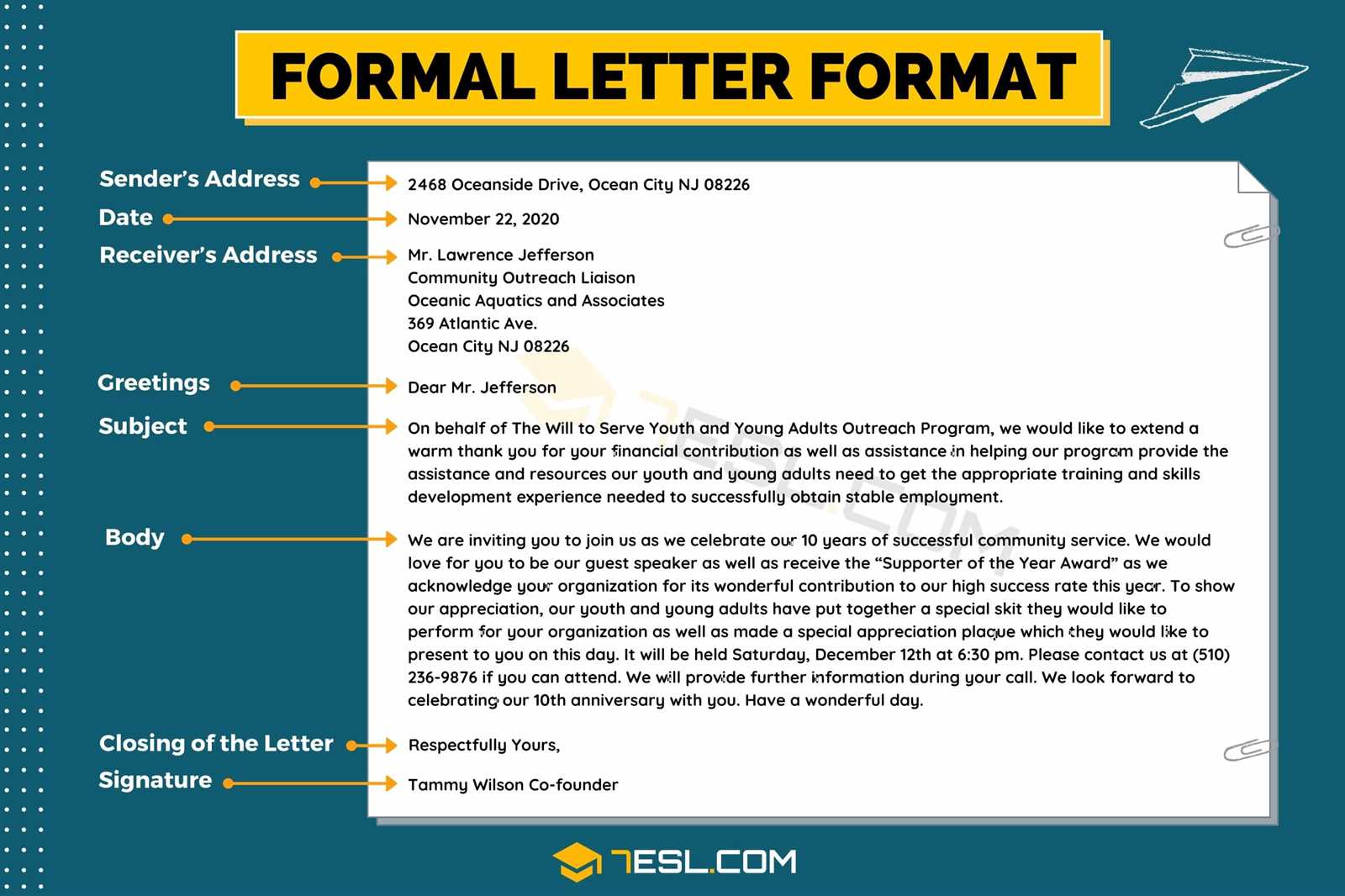
When drafting a document, it’s essential to distinguish between formal and informal styles. A formal structure typically includes a header, recipient’s address, salutation, and a concluding statement. On the other hand, informal formats can be more flexible, focusing on the content rather than rigid formatting.
Popular Layout Styles
| Style | Description |
|---|---|
| Block Style | All text aligned to the left with no indentation, creating a clean and organized appearance. |
| Modified Block | Similar to block style, but with the date, closing, and signature aligned to the right. |
| Semi-Block | Text is left-aligned with paragraphs indented, giving a slightly less formal look than block style. |
Understanding the different formats helps you decide which one best suits your purpose and audience, ensuring the document is both functional and professional.
Customizing Layout and Design Options
Adjusting the arrangement and appearance of your document allows you to enhance both its functionality and aesthetic appeal. Customizing spacing, fonts, and overall style ensures the content is clear, professional, and visually engaging.
Adjusting Margins and Spacing
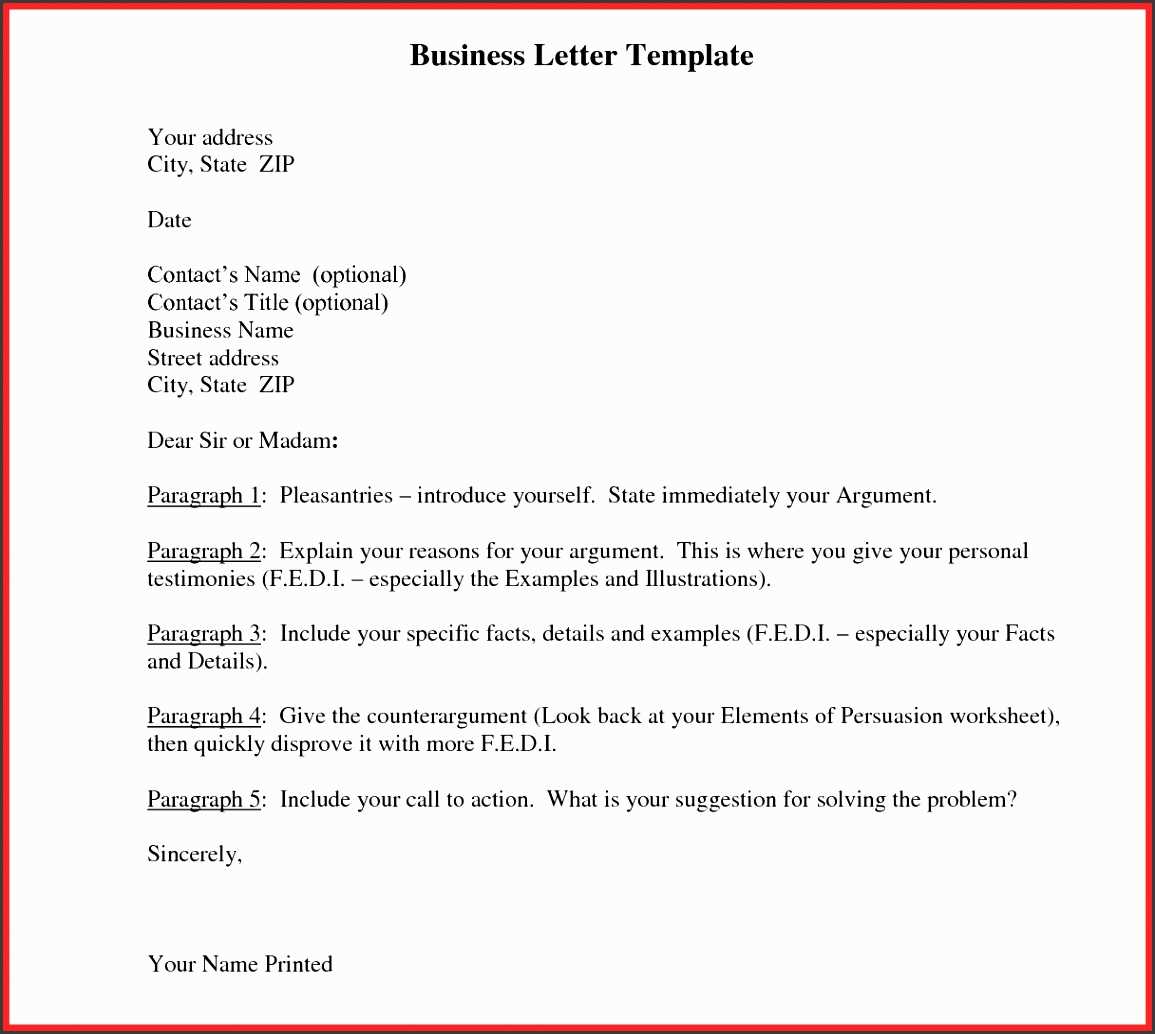
One of the first things to consider is how much space you want around your text. Margins can be modified to suit the document’s purpose, whether for formal communication or more casual use. Spacing between paragraphs and lines is equally important for readability and should be set according to the desired tone.
Choosing Fonts and Text Styles
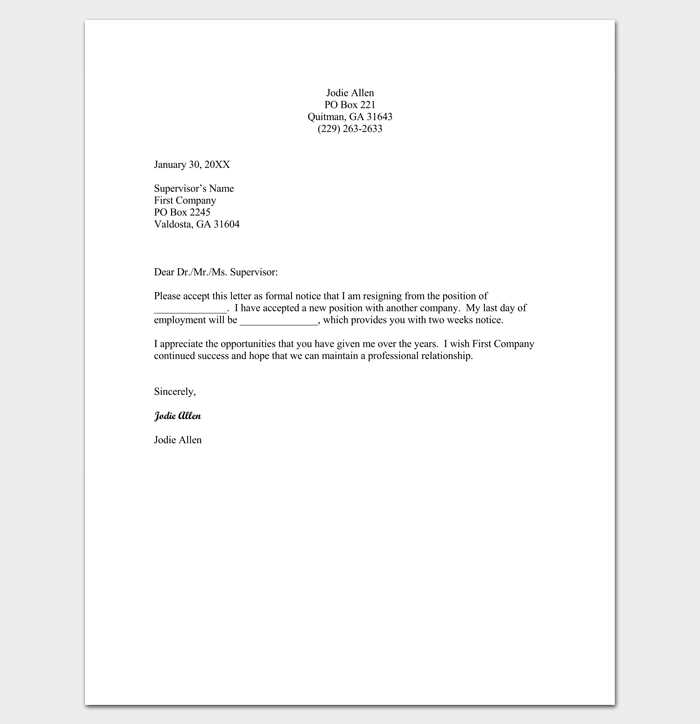
The choice of font can greatly influence the document’s overall appearance. Select fonts that are easy to read while reflecting the document’s purpose. Additionally, using bold or italics for emphasis can make key information stand out, enhancing the clarity of the content.
Adding and Formatting Text Elements
Incorporating and adjusting text elements within your document ensures it conveys the message clearly and professionally. By emphasizing key points and structuring the text properly, you enhance its overall effectiveness and readability.
Inserting Headers and Footers
Headers and footers provide essential context for the document, such as dates, titles, or page numbers. These elements can be customized to reflect the theme or purpose of the correspondence, offering a cohesive and polished appearance.
Emphasizing Important Information
Use bold or italic text to highlight crucial points, making them stand out without overwhelming the reader. Properly formatted text helps convey meaning clearly and directs attention to the most important details.
Saving Your Template for Future Use
Once your document is structured to meet your needs, it’s important to save it in a way that allows for easy access and reuse. Storing it properly ensures that you can quickly make adjustments without starting from scratch every time.
Choosing the Right File Format
Saving the document in the right format ensures compatibility and easy editing. Consider the following options:
- Document File (.docx) – Standard format for regular editing and updates.
- Template File (.dotx) – Ideal for reusing the same structure without modifying the original document.
Storing for Easy Access
Place the file in a location where it’s easily accessible. You can save it on your local device or cloud storage for added flexibility. Organizing templates in dedicated folders will help you quickly find them when needed.
Tips for Easy Template Access and Editing
Ensuring quick access and smooth editing of your saved document can greatly improve efficiency. By organizing your files and setting up shortcuts, you can streamline the process of making modifications when needed.
One of the simplest ways to keep everything organized is by creating dedicated folders for different types of documents. Storing them in clearly labeled directories makes it easier to locate and retrieve the required files when needed.
Another helpful tip is to use cloud storage services, which allow access to your files from multiple devices. This way, you can make changes on the go without worrying about file compatibility or location.