Personal letter template latex
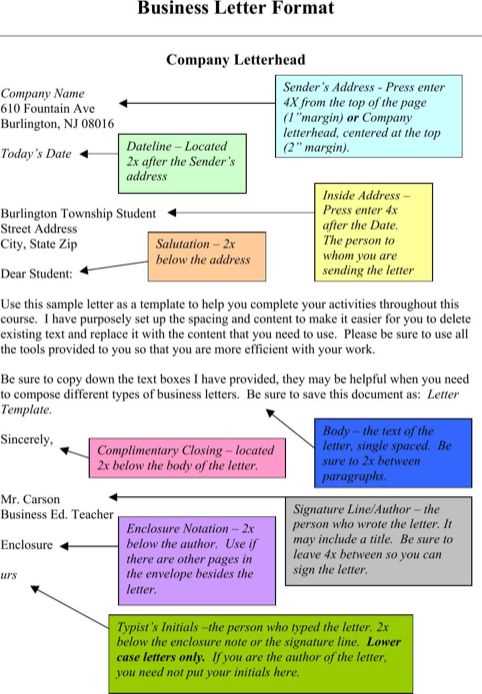
For a polished and well-structured personal letter, LaTeX is an excellent tool. By using it, you can ensure your letter looks clean and professional. Below is a simple and effective template to get you started.
Basic Structure
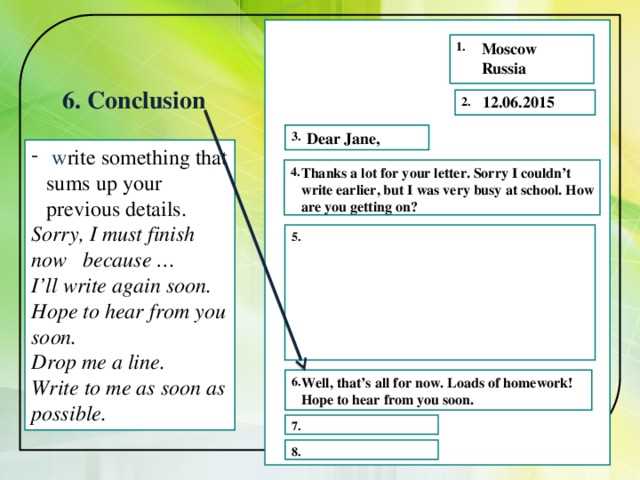
Begin by defining the document class. For a personal letter, the letter class is most suitable. It automatically sets up everything you need for proper formatting. Here’s how you can start:
documentclass[a4paper]{letter}
signature{Your Name}
address{Your Address}
date{today}
begin{document}
begin{letter}{Recipient's Name \ Recipient's Address}
opening{Dear Recipient,}
% Letter content goes here
closing{Sincerely,}
end{letter}
end{document}
Customization Options

You can easily customize this template to fit your needs. Here are some useful modifications:
- Change letter style: LaTeX allows you to switch between different fonts and layout styles to match your tone.
- Signature: Include your signature using the signature command to add a personal touch.
- Recipient Details: Adjust the recipient’s details with the address command to display their name and address clearly.
- Closing: Use the closing command for a proper sign-off. You can choose from various closing phrases like “Best regards” or “Yours truly”.
Example Letter
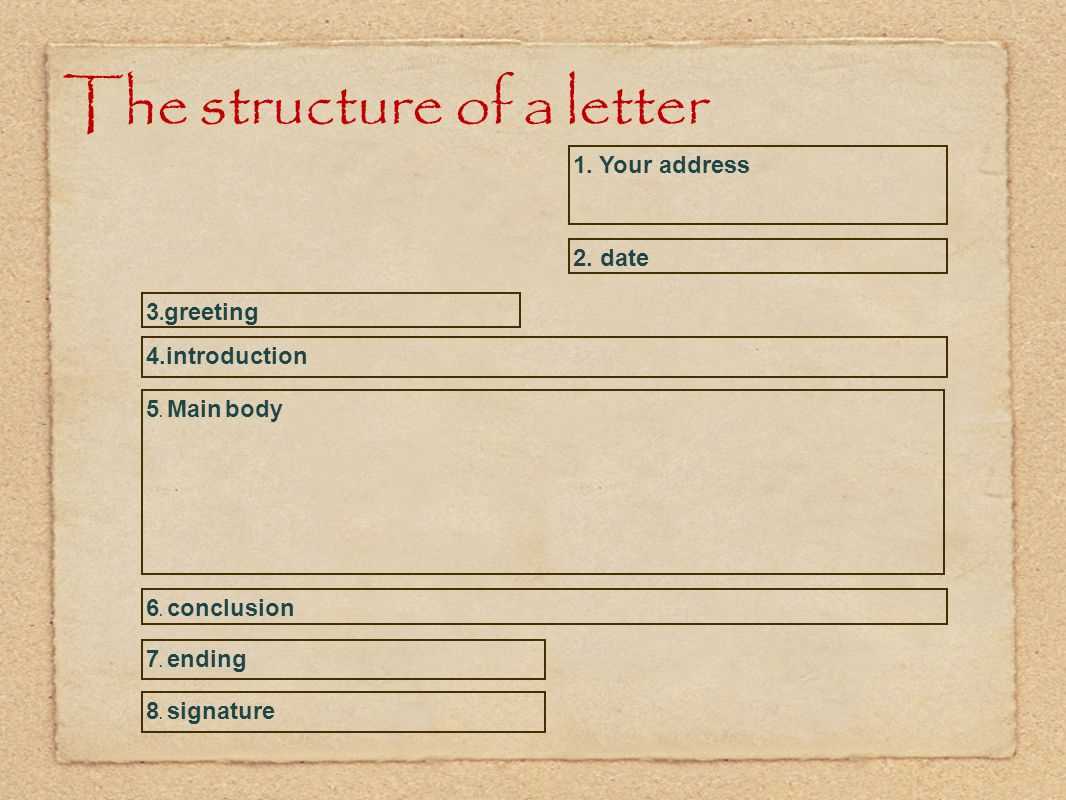
Here’s an example that demonstrates how the template can look once filled out:
documentclass[a4paper]{letter}
signature{John Doe}
address{123 Main St, Springfield}
date{today}
begin{document}
begin{letter}{Jane Smith \ 456 Elm St, Springfield}
opening{Dear Jane,}
I hope this message finds you well. I am writing to share some exciting news about our upcoming project. I believe this could be a great opportunity for both of us to collaborate.
Looking forward to hearing from you soon.
closing{Warm regards,}
end{letter}
end{document}
Additional Tips
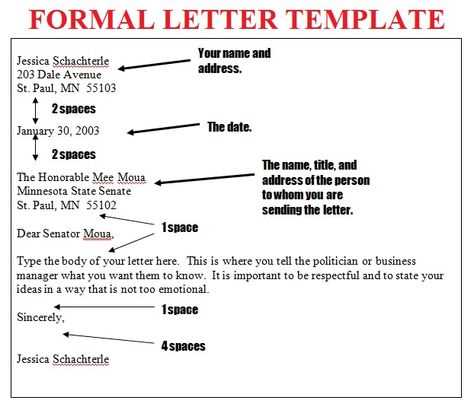
- Spacing: LaTeX handles line spacing automatically, but you can adjust it using the setlength{baselineskip}{value} command if needed.
- Letterhead: You can add a letterhead with your logo or custom design using the includegraphics command.
- Fonts: Use the usepackage{fontname} command to change fonts. Popular options include Helvetica, Times, or any font available in your LaTeX setup.
By following this simple structure and modifying it to suit your needs, you’ll be able to create clear and professional personal letters with LaTeX in no time.
Personal Letter Template in LaTeX
How to Begin a Personal Letter in LaTeX
Customizing the Layout for Letters
Incorporating Signatures and Personal Details
Adjusting Margins and Spacing for Better Readability
Adding Date and Address Fields Automatically
Exporting and Printing Your LaTeX Letter
To create a personalized letter in LaTeX, begin by setting up the document class. Use the “letter” class to structure the content correctly. You can do this by adding documentclass{letter} at the beginning of your LaTeX document. This sets up a clean, professional format with built-in sections for sender’s address, date, recipient’s address, and body text.
Customizing the layout is simple. Modify the margins, font size, and line spacing to suit your preference. You can adjust the margins using the geometry package. For example, usepackage[a4paper, total={6in, 8in}]{geometry} helps set up the page size and margins. Adjust line spacing with renewcommand{baselinestretch}{1.5} for more breathing room in your letter.
To incorporate your signature and personal details, define these elements near the end of the letter. Use closing{Sincerely,} to include the closing phrase, followed by your name. If you’d like to add a digital signature, use signature{Your Name} to include your name at the bottom automatically.
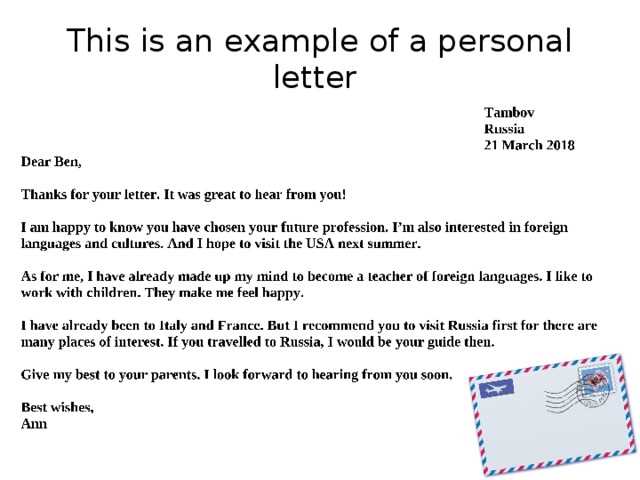
Adding date and address fields is straightforward. The date{} command automatically includes the current date when you compile the document. For address fields, simply define the sender’s address at the start using the address{} command, followed by the recipient’s address in the letter body.
Once everything is laid out, you can export your letter as a PDF using the pdfoutput command, which ensures your document is formatted for print. When printing, make sure to select a professional paper size, typically A4, to ensure consistency in the layout.