Cover letter template microsoft word
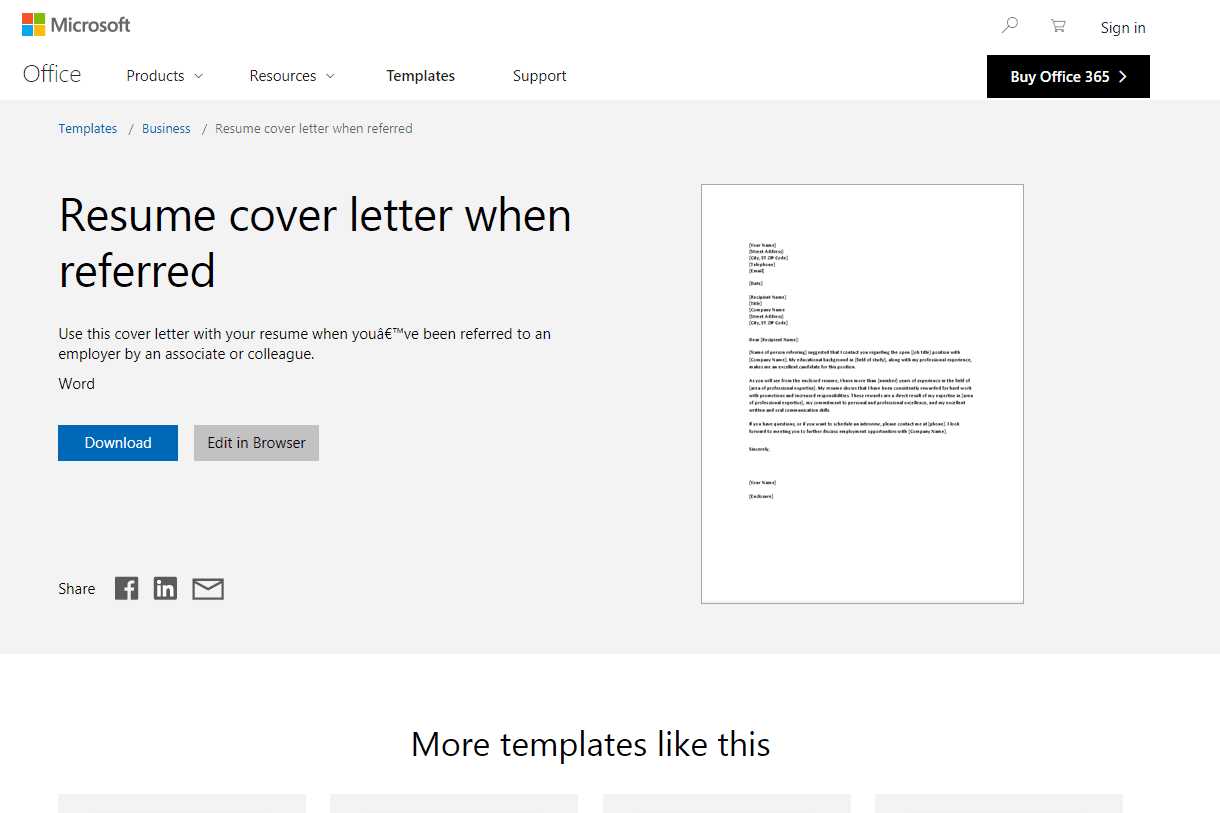
Using a well-structured cover letter template can save you time and help make your application stand out. A good template guides you through the key sections, ensuring your message is clear and professional. You can easily customize the content to match the job you’re applying for, making your letter more personal and relevant.
The header of your cover letter should include your contact information and the employer’s details. Follow this with a salutation, keeping it formal and polite. If possible, address the hiring manager by name rather than using a generic greeting.
Next, write a strong opening paragraph that grabs attention. State your interest in the position and briefly mention why you’re a good fit. The body paragraphs should highlight your skills and experience, providing specific examples that align with the job requirements. End with a closing paragraph that reiterates your enthusiasm for the role and invites the employer to contact you for an interview.
Choose a simple, clean layout to ensure your cover letter is easy to read. Avoid cluttering the page with unnecessary details or too many design elements. Keep your font readable and your formatting consistent.
Cover Letter Template in Microsoft Word
To create a professional cover letter in Microsoft Word, use a clean and structured layout. Start with your name and contact details at the top, followed by the date, and then the recipient’s name and title. Use a formal salutation like “Dear [Hiring Manager’s Name]” to open the letter. Aim for a concise and focused introduction, mentioning the position you’re applying for and how you found out about it.
Formatting Your Letter
Ensure the font is readable, such as Times New Roman or Arial, in size 12. Keep the margins at 1 inch all around. Your cover letter should be no longer than one page. Use single spacing between paragraphs and double spacing between sections for clear separation. Avoid long paragraphs; break them into smaller, easy-to-read blocks.
Key Sections to Include
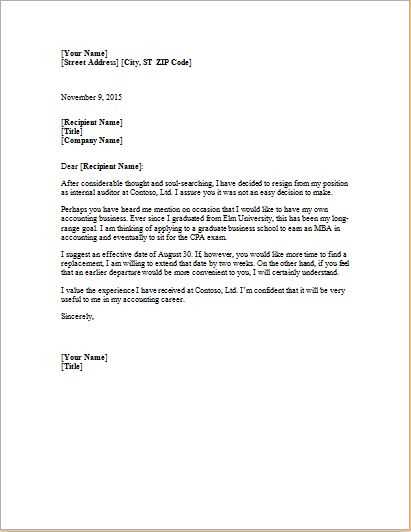
Highlight your relevant skills and experiences in the body of the letter. Use specific examples to show how you can contribute to the company’s goals. Conclude with a polite closing statement like “Thank you for your time and consideration,” followed by a formal sign-off, such as “Sincerely,” and your name. Save your document as a .docx or .pdf to ensure compatibility with different systems.
Customizing Your Cover Letter Layout in Word
Adjusting the layout of your cover letter in Word is simple and impactful. Start by using the “Margins” option to modify the document’s spacing. Narrow margins can fit more text, while wider margins make the document appear more open and readable. Consider setting the top margin to 1 inch for a professional look.
Formatting Text for Clarity
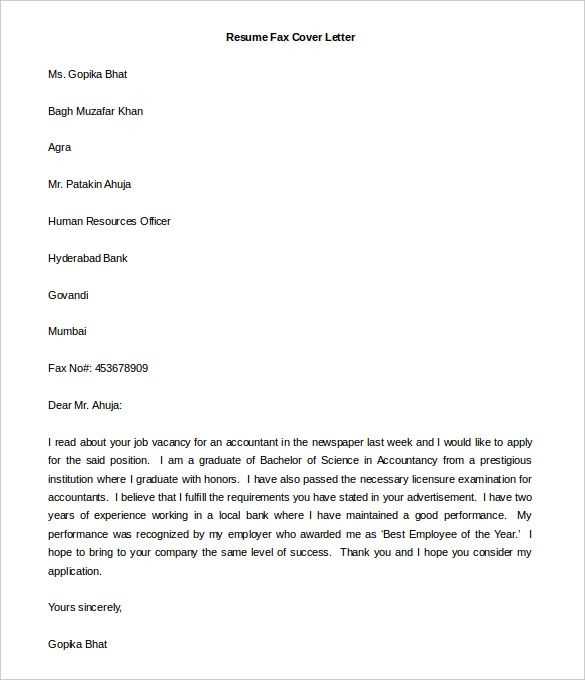
Text formatting plays a big role in readability. Use a clean, readable font like Arial or Times New Roman at 11 or 12 pt size. Bold the header and your name for emphasis, but avoid overusing bold, italics, or underlining as it can clutter the layout.
Creating Effective Headings
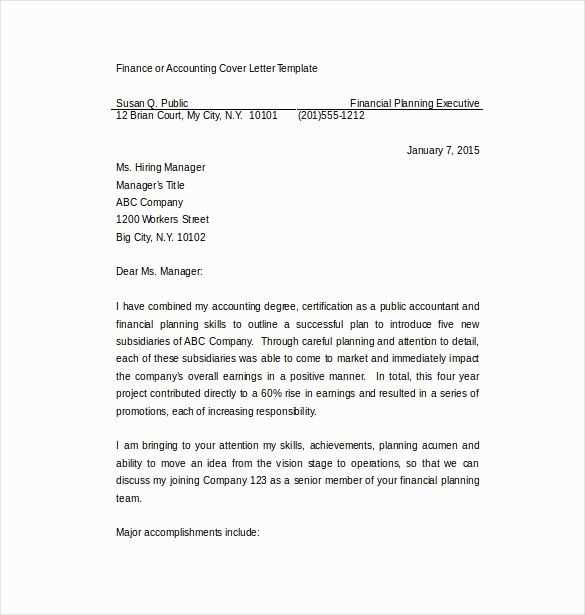
Headings guide the reader’s eye. Use the built-in heading styles in Word for consistency. Add a “Header” at the top of your cover letter with your name and contact information. Make sure the font size for your name is larger (14–16 pt), and for the contact information, use a smaller size to keep the focus on your introduction.
- Make the job title and company name bold for easy scanning.
- Use bullet points for key qualifications or skills in the body of the letter to enhance clarity.
Consider aligning your content with the “Align Left” option for better structure. This creates a neat, professional presentation while keeping the content left-justified for easier reading.
Adding a slight indentation at the start of each paragraph can improve the flow of text without crowding the page. If your document needs a little extra space, you can add space between paragraphs, but avoid excessive line spacing that can make your letter look disjointed.
Finally, preview the document in print layout view to ensure everything is aligned correctly. Adjust spacing and formatting as necessary to maintain a polished and organized look.
Inserting Your Contact Information Properly
Place your contact information at the top of your cover letter. Start with your name, followed by your phone number, email address, and physical address. Use a clean layout with clear spacing for each detail. Keep the font consistent with the rest of the letter.
Formatting Your Contact Information
Your name should appear first, in a larger or bold font for visibility. Below your name, list your phone number and email address. Ensure the contact number includes the area code, and the email address is professional–avoid using informal handles.
Including a Physical Address
If you choose to add a physical address, place it below your contact details. Use a standard format, including street address, city, state, and ZIP code. If you’re submitting your letter digitally, your physical address is optional but can be included for a formal appearance.
Double-check your contact information for accuracy before submitting. This ensures the employer can easily reach you without confusion.
Crafting a Persuasive Opening Paragraph
Begin with a direct, compelling statement that grabs attention. Introduce your purpose clearly and confidently. For example, highlight your specific qualifications or explain why you’re particularly drawn to the position. Make it evident why you are an ideal fit for the role, reflecting your enthusiasm and alignment with the company’s mission or values.
Example of an Opening Paragraph
Here’s an example of how to kick off your cover letter:
| Example |
|---|
| With my extensive background in digital marketing and a proven track record of driving sales growth, I am excited to apply for the Marketing Manager position at XYZ Company. Your team’s commitment to innovative marketing strategies resonates with my passion for creating impactful campaigns that deliver measurable results. |
Note how the opening focuses on specific experience and a clear connection to the company’s objectives. Avoid general statements like “I’m interested in this job” and instead highlight exactly why you are suited for the position. Keep the tone confident and positive.
Formatting the Body: Highlighting Your Skills
Focus on clarity when showcasing your abilities. Use bullet points to list key skills and experiences that align with the job description. This method ensures easy readability and directs attention to your strengths. Be specific–mention particular tools, programs, or techniques you are proficient in, and back them up with examples of how you applied them in past roles.
Tailoring Skills to Job Requirements
Match your skills to the specific needs of the employer. If the job asks for proficiency in project management, highlight your experience with relevant software, such as Microsoft Project, and demonstrate how you’ve managed complex tasks or teams. Avoid vague statements and focus on measurable results, such as meeting deadlines or exceeding performance targets.
Quantifying Achievements
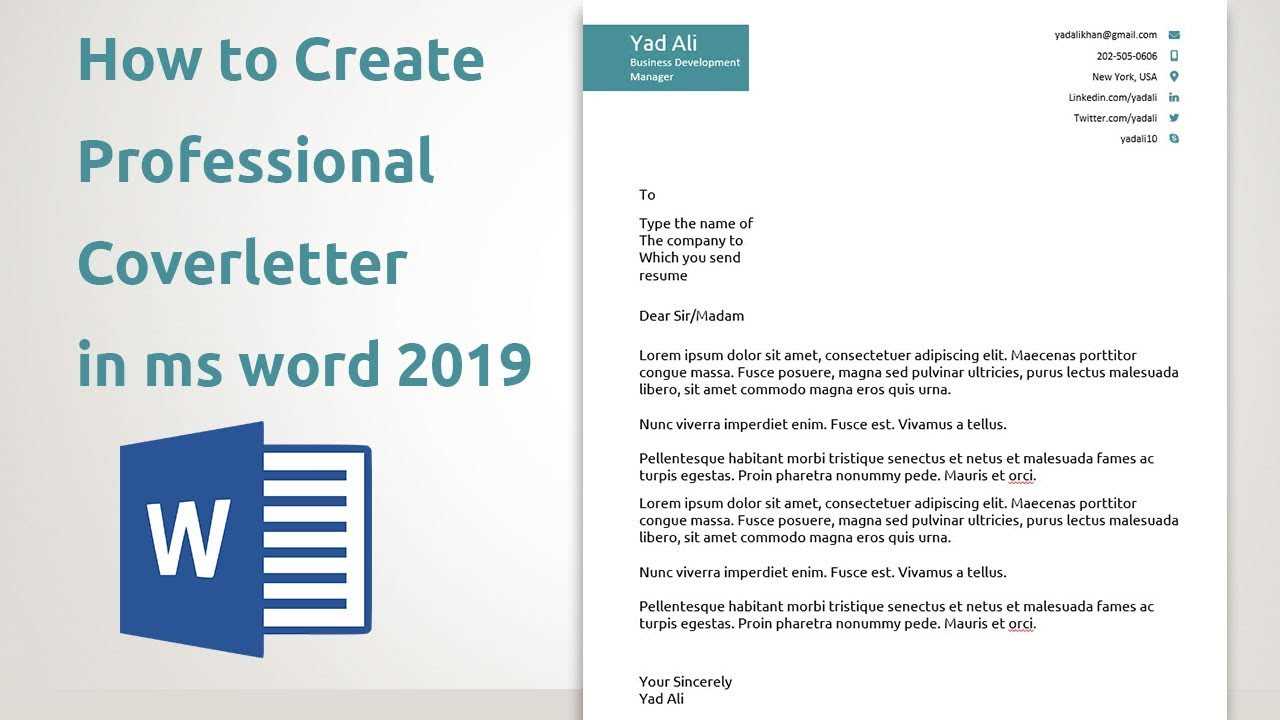
Where possible, include quantifiable achievements to showcase the impact of your skills. For example, instead of saying “improved team performance,” write “increased team efficiency by 30% through process optimization.” Numbers provide solid evidence of your capabilities and make your contributions stand out.
Adjusting Margins and Spacing for a Professional Look
To enhance the readability and presentation of your cover letter, adjust the margins and spacing properly. This ensures that your document doesn’t appear cluttered and gives a clean, organized impression. Here’s how to set it up:
- Set 1-inch margins on all sides: This is the standard and ensures that your document has adequate white space around the content, providing a polished look.
- Use 1.15 or 1.5 line spacing: This creates enough space between lines to make the text easily readable without looking too sparse.
- Leave a space between paragraphs: Instead of using indentation for new paragraphs, adding a space between them creates a neat and clear layout.
- Adjust paragraph spacing: Set the spacing before and after paragraphs to around 6-8pt. This keeps your text separated without overwhelming the reader.
These adjustments help your cover letter stand out with a clean and structured format that makes reading comfortable and straightforward.
Saving and Sending Your Cover Letter Correctly
Save your cover letter in a widely accepted format like PDF. This ensures that your formatting remains intact, regardless of the software the recipient uses. Microsoft Word files (.docx) are also acceptable, but PDFs prevent any accidental changes or misalignment during the transfer process.
Choose the Right File Name
Use a clear, professional file name. Include your full name and the job title or company you’re applying to. For example, “John_Doe_Application_Software_Developer.pdf” is much more recognizable than “CoverLetter1.pdf.” This makes it easier for employers to locate and track your document.
Sending Your Cover Letter
Attach your cover letter file to an email as a single document. Avoid embedding the text directly in the email body unless specifically requested. Double-check that your email is free of spelling errors, includes a brief introduction, and references the position you’re applying for. Ensure your cover letter attachment is the correct file before sending.