Word document cover letter template
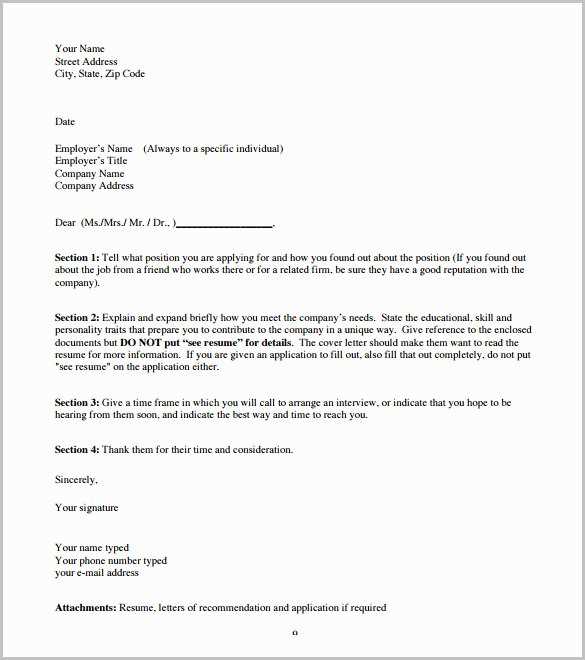
Use this simple Word document cover letter template to craft a professional and engaging introduction to your job application. Tailor the content to fit the specific role and company, and keep the tone confident and clear.
Start by addressing the hiring manager directly, using their name if possible. Personalizing your greeting shows effort and helps build a connection. In the opening paragraph, briefly explain why you’re a strong candidate for the role and how your skills align with the job description.
In the next section, highlight your relevant experience, skills, or achievements that directly relate to the job. Provide concrete examples to demonstrate your qualifications, and show how your background makes you a valuable asset to the company.
Finish with a call to action, expressing your desire for an interview or further conversation. Be polite and professional, and don’t forget to thank the reader for their time and consideration.
Make sure to review your cover letter before sending it. Check for any errors and ensure that it conveys your message clearly and concisely.
Word Document Cover Letter Template
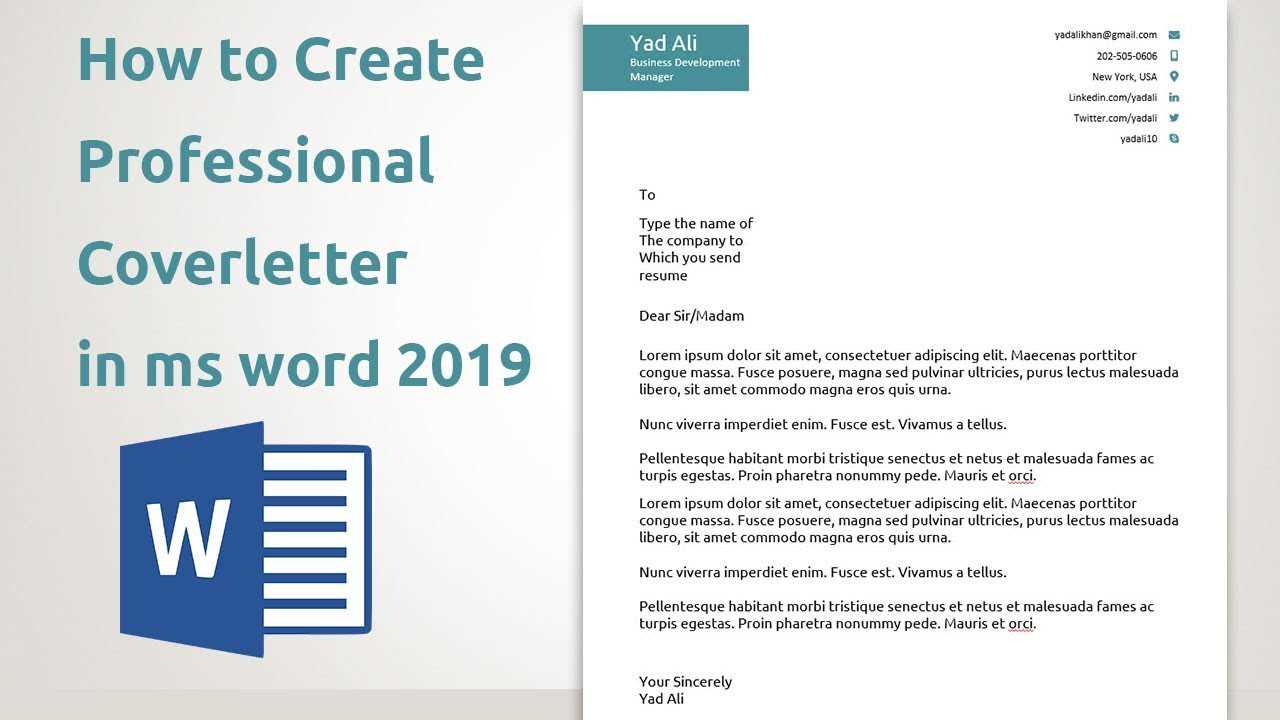
For a polished and professional cover letter, start with a simple yet clear layout. A Word document cover letter template should include essential sections like your contact information, the recipient’s details, a compelling introduction, a brief overview of your qualifications, and a closing statement.
1. Formatting the Layout
Use a clean, readable font like Arial or Times New Roman in 10-12 point size. Set 1-inch margins on all sides for a neat appearance. Use bold for headings and section breaks to make your letter easy to scan. Align your text to the left to ensure clarity and consistency throughout the document.
2. Structure the Content
Header: At the top of the page, include your name, phone number, email, and LinkedIn profile (if relevant). Below that, list the recipient’s name, title, company, and address. This sets a formal tone and provides the necessary contact details for both parties.
Introduction: Begin with a brief greeting (e.g., “Dear Mr./Ms. [Last Name]”) and mention the position you are applying for. Hook the reader with a concise opening statement that highlights why you are interested in the role and how you found out about it.
Body: Focus on your qualifications and experience. Mention specific skills or accomplishments that match the job description. Avoid repeating your resume verbatim; instead, explain how your background aligns with the job’s needs. Keep it short and impactful, around 2-3 paragraphs.
Conclusion: End with a call to action, inviting the reader to contact you for further discussion. Reaffirm your interest in the position and express gratitude for their time and consideration.
By following this template, you create a clear, engaging cover letter that stands out. Make sure to adjust each section based on the job and company you’re applying to, ensuring it feels personal yet professional.
How to Choose the Right Template Style
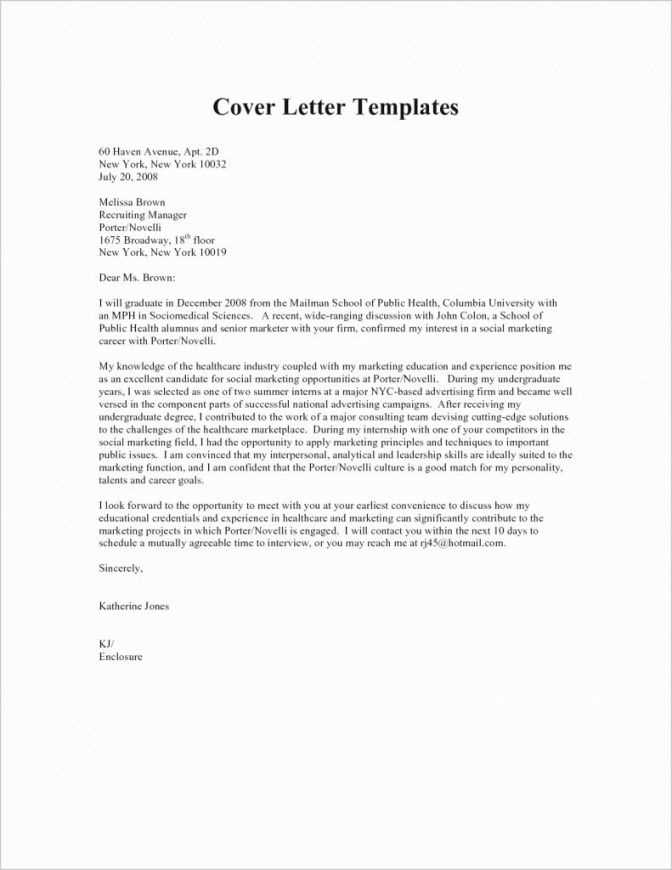
Focus on simplicity. Choose a style that highlights your content without distracting from it. A clean, well-organized layout with clear headings and ample white space ensures readability and allows your message to stand out.
Consider your audience. If you’re applying for a creative position, you can opt for a slightly more visual template with design elements like borders or custom fonts. For more formal industries, stick to minimalistic, traditional templates with conservative formatting.
Match the tone of the job. A modern, sleek template fits a tech startup or media role, while a classic style with serif fonts might suit a finance or legal position better. The template should mirror the professionalism expected in your field.
Pay attention to structure. Select a layout that complements your content. A well-structured cover letter with distinct sections (introduction, experience, skills, conclusion) ensures clarity. Avoid overcrowding your document with unnecessary sections or information.
Test readability. A good template ensures that your cover letter is legible on different devices. Choose one that doesn’t have oversized graphics or fonts that might break when viewed on a screen or printed out.
Finally, stay consistent. Make sure your cover letter template aligns with your resume’s design for a unified, polished look. This shows attention to detail and reinforces your professional image.
Steps for Customizing Your Cover Letter
Tailor the greeting to the specific person reviewing your application. Research the hiring manager’s name and address them directly to show you’ve put effort into your application.
Start with a strong opening sentence. Skip generic phrases and get straight to why you are excited about the role and how your skills match the company’s needs.
Customize the body by highlighting the experiences that directly align with the job description. Focus on specific accomplishments that showcase your qualifications in the context of the job you’re applying for.
Match your skills to the company’s priorities. If the company emphasizes innovation, highlight your experience in driving creative solutions. If customer service is key, share examples of how you’ve improved client relations.
Ensure the tone matches the company culture. Research how the company presents itself on its website and social media profiles, then adjust the tone of your letter accordingly. Keep it professional but not stiff.
Conclude with a call to action. Let the hiring manager know you look forward to discussing how you can contribute to the team. Keep it brief and confident, without being pushy.
Finally, proofread. Customize your cover letter thoroughly, and read it one more time to ensure it’s clear, concise, and free of errors before submitting it.
Key Information to Include in Your Cover Letter
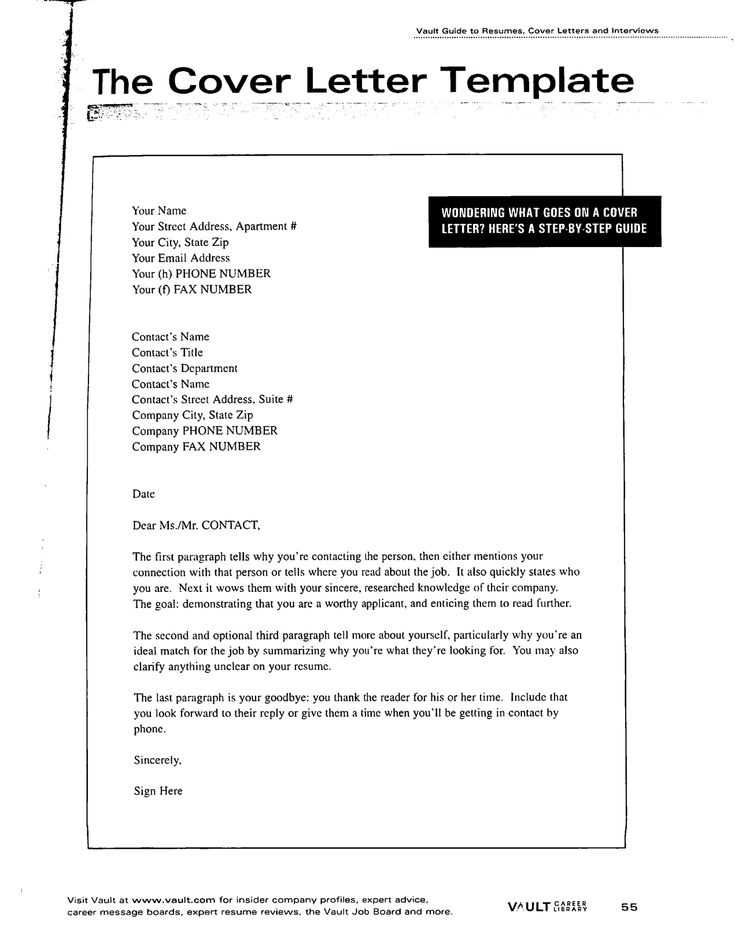
Address the hiring manager directly by name, if possible. This shows you’ve researched the company and adds a personal touch to your application. If you’re unsure of the name, “Dear Hiring Manager” works well, but try to find the contact if you can.
State the position you’re applying for clearly at the beginning. This avoids confusion and sets the context for the rest of the letter. Include how you found out about the job–whether through an ad, referral, or direct outreach.
Briefly highlight your qualifications–don’t just repeat your resume. Focus on 2-3 specific skills or experiences that directly relate to the job you’re applying for. Show how these can contribute to the company’s success. Tailor your points to match the job description as closely as possible.
Express genuine interest in the company and the role. Show that you’ve researched their values, goals, or recent projects. Mention something specific that excites you about working with them, whether it’s their mission, team culture, or industry presence.
Close with a call to action, inviting them to contact you for further discussion. Let them know you’re available for an interview and thank them for considering your application. Always end on a positive, confident note.
Formatting Tips for a Professional Look
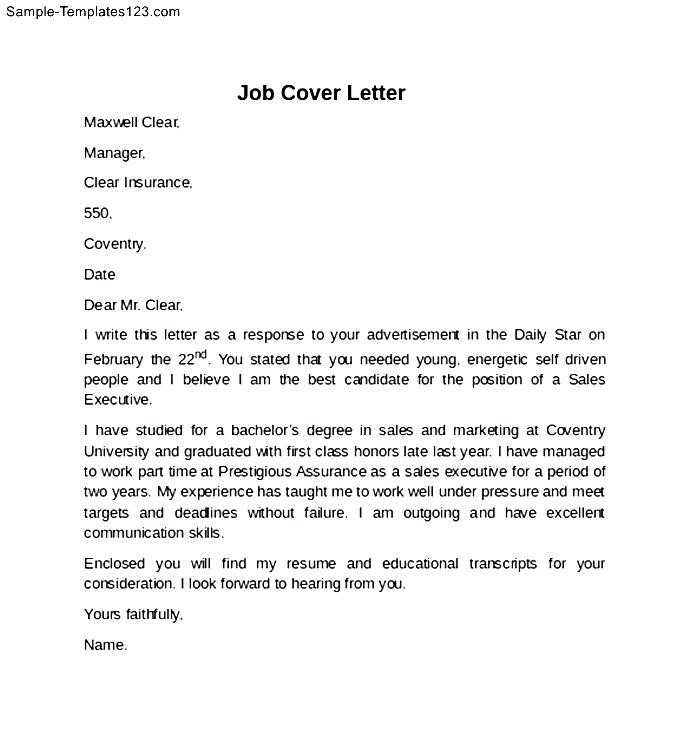
Align your text consistently to the left. Left-aligned text is easier to read and gives your document a clean, professional feel. Avoid centering text, as it can appear unbalanced, especially in formal documents like cover letters.
Font Choice
Stick to classic fonts like Arial, Calibri, or Times New Roman. These fonts are simple, legible, and widely accepted. Use a font size of 10-12 points for the body text, and 14-16 points for the heading. This ensures readability without overwhelming the reader.
Margins and Spacing
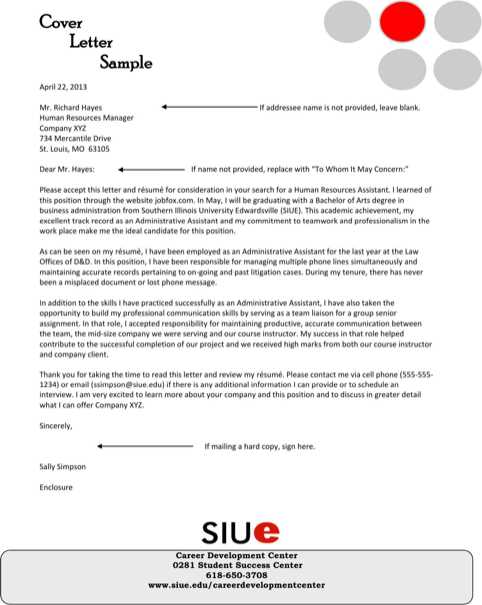
Set your margins to 1 inch on all sides. This provides a tidy frame around your content. For line spacing, 1.15 to 1.5 is ideal. It keeps the text airy and prevents it from looking cramped. Avoid using single spacing, as it can make the letter feel dense.
| Element | Recommended Format |
|---|---|
| Font | Arial, Calibri, Times New Roman |
| Font Size | 10-12 points for body text, 14-16 points for heading |
| Margins | 1 inch on all sides |
| Line Spacing | 1.15 to 1.5 |
Use bold and italics sparingly. Highlight key points with bold for headings or job titles, but avoid overusing it. Italics work well for emphasizing specific terms or quotes, but they should not dominate the document.
Lastly, keep your document free of unnecessary design elements. Excessive colors, graphics, or borders can distract from the content. Stick to a minimalist design for the best professional impact.
Common Mistakes to Avoid When Using Templates
Using a template can save time, but common mistakes can lead to a less polished result. Here are key pitfalls to avoid:
- Leaving Placeholder Text in the Document – Always remove or replace placeholder text with your own content before finalizing the document. Leaving placeholders can make the letter look unprofessional.
- Not Customizing for the Job – Templates are a starting point, not a one-size-fits-all solution. Tailor your cover letter to reflect the specific role, company, and how your skills match their needs.
- Overusing Template Design Elements – Avoid overwhelming the reader with too many design elements. Stick to the basics and focus on clarity. Too many colors, fonts, or unnecessary graphics can distract from the content.
- Using Generic Language – Templates often include generic phrases that can weaken your application. Personalize the language and focus on showcasing what sets you apart from other candidates.
- Ignoring Formatting Guidelines – If the job posting includes specific formatting requests (such as font style, size, or margin preferences), make sure to follow them. Templates can easily overlook these details.
- Not Proofreading – Templates are not immune to errors. Read through the document carefully to catch any mistakes, particularly if you’ve made changes to the template’s structure or content.
- Failing to Adjust for Tone – A cover letter should match the tone of the company. If the job is with a corporate firm, keep the tone formal. For a startup, you might use a more casual approach. Templates often have a neutral tone, but you’ll need to tweak it to fit the environment.
- Submitting Without Personalizing the Subject Line – Templates may include a generic subject line for email submissions. Take a moment to customize the subject line to ensure it aligns with the job title and shows you’ve put thought into the application.
Avoiding these mistakes can help you present a more professional, personalized application that stands out.
How to Save and Share Your Document Properly
Use clear, descriptive file names when saving your document to avoid confusion later. Instead of generic titles like “Document1,” include the purpose of the letter, such as “Cover_Letter_John_Doe.” This will help both you and the recipient locate it easily.
Save your file in a widely accessible format, such as PDF, to preserve the formatting. This prevents potential issues with different word processing programs. If you need to save it in Word format, ensure the version is compatible with most software.
Consider using cloud storage services like Google Drive or Dropbox. These platforms allow easy sharing via links without the hassle of email attachments. Additionally, you can adjust privacy settings to control who has access to your document.
Before sharing, review the document one last time to check for errors. Double-check the recipient’s email address and ensure you’ve attached the right version of the file. If you’re sending a large file, compress it to avoid delivery issues.
If sharing via email, keep the message brief but clear. Include the purpose of the document and any necessary context. Always use a professional subject line to make it easy for the recipient to understand the content.